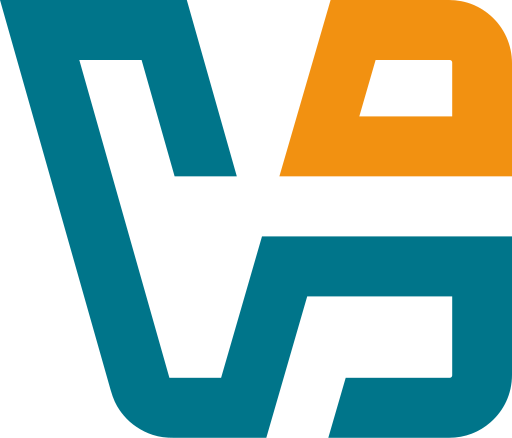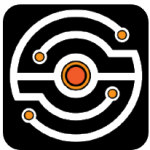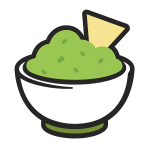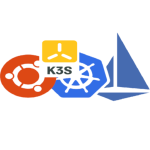VirtualBox: Local VMs Without the Overhead
There are times when a full hypervisor stack is overkill. For quick test environments, throwaway lab setups, or legacy system emulation, VirtualBox still proves useful. It’s not modern in the cloud-native sense, and it doesn’t pretend to be. But it runs reliably on most desktops, doesn’t ask for a license, and gets out of the way.
Originally developed by Innotek and later acquired by Oracle, it’s one of those tools that quietly stays relevant — particularly when something simple is all that’s needed.
What VirtualBox Handles Well
| Capability | Comment |
| Running guest systems across multiple platforms | Works reliably on Linux, Windows, and older Intel-based macOS machines. Solaris is also technically supported, though less common these days. |
| Saving system state mid-work | Snapshots allow quick rollbacks. Handy before a risky update or when testing unknown software — nothing groundbreaking, but it works consistently. |
| Clipboard, folders, and display tweaks | With Guest Additions installed, virtual machines integrate better with the host — things like shared folders, copy/paste, and automatic screen resizing come into play. |
| Multiple networking setups | Whether simulating a small LAN with host-only adapters or just giving a guest outbound NAT access, the available modes cover most use cases. |
| CLI and background operation | For scripted setups or remote labs, `VBoxManage` handles most tasks. VirtualBox doesn’t need to stay visible — VMs can run headless without issue. |
| Support for different disk types | Virtual disks in VDI, VMDK, or VHD format are supported. In some setups, raw disk passthrough is also an option — though it takes some tinkering. |
| Peripheral passthrough (optional) | USB 2/3 and RDP access are available through the Extension Pack, which uses a separate non-open license. |
A Few Notes on System Behavior
Most Linux distributions already package VirtualBox — though usually a version or two behind Oracle’s release cycle. Intel macOS hosts still run it fine, but no native support exists for Apple’s M1/M2 architecture at the moment.
Resource usage is modest. Base install is small, and even with one or two VMs running, VirtualBox behaves well on machines with 8 GB RAM and a couple of cores. Just don’t expect GPU pass-through or high-performance graphics — that’s not its focus.
After It’s Set Up
For better usability inside each VM, the Guest Additions package helps a lot. Once installed, it handles things like better mouse integration, folder sharing, and clipboard syncing — not perfect, but useful.
Scripting and automation are available via `VBoxManage`. Especially in labs or test benches, where the same image is launched repeatedly, this tool can take care of repetitive tasks. Some admins use it in CI test environments, though it’s more common in educational or troubleshooting roles.
Where VirtualBox Still Makes Sense
In practice, VirtualBox tends to appear in places where flexibility matters more than performance. Not every admin needs clustered hypervisors or cloud orchestration — sometimes it’s about spinning up a system fast, seeing how something behaves, and throwing it away afterward.
It shows up often in classroom labs or small internal testing setups, especially when there’s limited hardware and a need to run multiple systems side by side. Security teams occasionally use it when isolating malware samples or inspecting suspicious images. It’s also helpful when older operating systems are involved — ones that don’t run well inside newer containerized stacks.
Even in cross-platform development, where scripts and configs need to work across Windows, Linux, and BSD, VirtualBox still finds use. It’s not elegant, but it works — and that’s enough in many real-world cases.
Limitations
– No clustering or live migration
– Not intended for 24/7 production VMs
– Poor GPU acceleration; not suited for graphics-heavy applications
– No native support for Apple M1/M2 chips
– Extension Pack includes proprietary license restrictions
Closing Remark
VirtualBox doesn’t try to compete with cloud virtualization or enterprise hypervisors. That’s not its purpose. It gives administrators a simple way to work with virtual machines on local hardware — in a way that’s fast to set up, easy to reset, and flexible enough for most daily tasks.