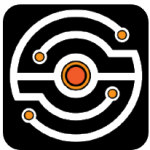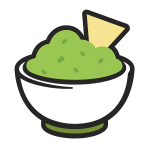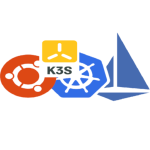Cyberduck: A Straightforward Way to Move Files Across Systems
Cyberduck doesn’t try to be clever — and that’s exactly why it works. It opens a connection, shows a remote folder, and lets people move files around without needing to write a line of config. SFTP, FTP, S3, WebDAV — all handled through a simple, familiar interface that feels like using a local file manager.
It’s cross-platform, but doesn’t feel like a compromise. On macOS, it behaves like a native app; on Windows, it does the same. No cross-platform weirdness or unnecessary layers. For admins who bounce between cloud buckets and old-school SSH servers, it often turns out to be one of the few tools that just… works.
Where Cyberduck Helps in Practice
| Feature | Why It’s Useful |
| Protocol flexibility | Can connect to SFTP, FTP, WebDAV, Amazon S3, Backblaze B2, Azure, Dropbox, and others |
| Built-in editor support | Remote files can be opened locally — changes saved back instantly |
| Bookmark system | Saves connections with auth keys, default folders, and behaviors |
| Local–remote parity | Interface works like a file explorer; drag, drop, rename, sync |
| Cloud storage support | Built-in access to object storage — with folder-like navigation and upload |
| Encrypted auth | Handles passwords, SSH keys, and OAuth tokens with keychain integration |
| CLI companion available | The `duck` tool allows automation or scripting when the GUI isn’t enough |
What It Runs On
Cyberduck is a desktop application — not a service, not a browser tool. It runs directly on the user’s machine:
– macOS: Native on Intel and Apple Silicon
– Windows: 10 or later, no admin rights needed to install
– Memory: Moderate — scales with number of active transfers
– Network: Handles unstable links reasonably well, retries included
– Updates: Built-in updater or install via brew, choco, or manual download
Installation (Example: macOS)
Installing is quick:
brew install –cask cyberduck
Or download the latest version directly from cyberduck.io. Once opened, the app lets the user create bookmarks — for SFTP, cloud buckets, or WebDAV endpoints.
To edit files remotely:
Just open them with the preferred editor (VS Code, Sublime, BBEdit). Cyberduck watches for changes and re-uploads after save.
How It’s Typically Used
Admins tend to keep Cyberduck around for quick work:
– Checking on a staging server via SFTP
– Uploading static assets to an S3 bucket
– Syncing folders with internal WebDAV storage
– Handing over safe access to non-technical users — without giving them a CLI
– Editing config files remotely, with rollback options
For scripting, the companion tool `duck` handles uploads, downloads, and basic sync — often used in cron jobs or automated pipelines.
When It Fits the Job
Cyberduck works best when:
– The setup involves multiple remote systems — not just one protocol
– Terminal tools like scp or rclone are overkill for the user
– There’s a mix of Linux admins and content editors who all need access
– Occasional transfers or edits are more common than full automation
– A GUI is preferable — or required — for client policy or usability
Where It Might Not Be Enough
– Not ideal for large-scale automation (though the CLI helps)
– No built-in scheduling or sync daemon
– Doesn’t provide a persistent mount (use third-party tools like Mountain Duck for that)
– Transfer speed may lag behind tools like rsync for massive jobs
– The GUI and CLI are separate — they don’t share bookmarks or sessions
A Closing Note
Cyberduck doesn’t pretend to be more than it is. But what it does, it does well — and for a lot of people, that’s what matters. It lowers the barrier to interacting with remote servers and cloud buckets. It keeps workflows clean and familiar, even in mixed-protocol environments. And for many teams, it fills the space between heavyweight sync tools and old-school terminal utilities.