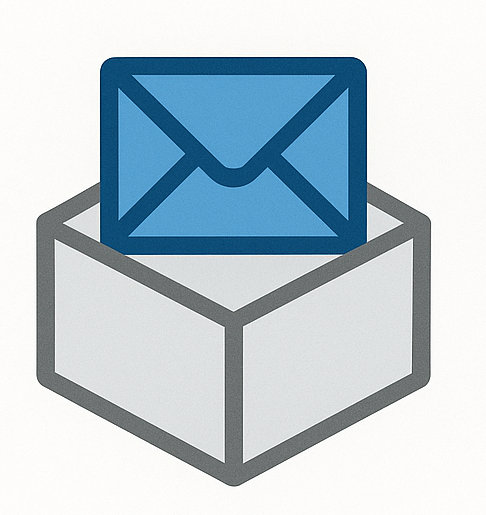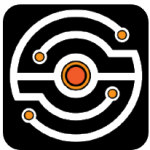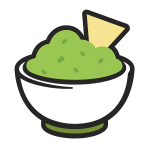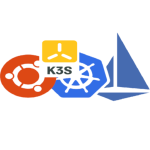Mail-in-a-Box: Self-Hosted Mail That’s Actually Installable
Running your own mail server is one of those tasks that most admins avoid — not because it’s impossible, but because getting everything right is a pain: DNS records, TLS, spam filtering, quota enforcement, webmail… and then actually keeping it all secure.
Mail-in-a-Box tries to make that a bit less painful. It’s not a mail client, and it’s not a dashboard on top of someone else’s hosting — it’s a full-stack, all-in-one mail system you install on a single Ubuntu server. One script sets up everything: Postfix, Dovecot, Nextcloud for file sync, a DNS server (optional), Let’s Encrypt certs, spam filtering, and a management UI.
If you need mail to “just work” on your own VPS — but still want full control — this is a strong option.
What Mail-in-a-Box Includes
| Component / Feature | How It Helps |
| Postfix + Dovecot | Handles sending (SMTP) and delivery (IMAP/POP3) of messages |
| Web Admin Interface | Web-based control panel for domains, users, TLS setup, DNS records |
| Spam & Virus Filtering | Pre-configured SpamAssassin, Postgrey, ClamAV — no extra setup required |
| Let’s Encrypt Integration | Automatic TLS certificates for mail and web interfaces |
| Roundcube Webmail | Included for end users who prefer browser-based access |
| Nextcloud (Optional) | File sync, calendar, contacts — integrated, not forced |
| Built-in DNS Server | DNS can be managed by the box itself — or use external DNS providers |
| Encrypted Backups | Nightly backups to external disk, S3, rsync targets — with GPG encryption |
| Full DKIM/SPF/DMARC Setup | All authentication records auto-generated and updated via web panel |
Installation Requirements
Mail-in-a-Box is very opinionated in terms of platform. It expects:
– A clean Ubuntu 22.04 LTS x64 server (fresh install, nothing else running)
– At least 1 GB RAM, 1 CPU core, 10+ GB disk space
– A dedicated IPv4 address
– Fully working DNS with A, MX, PTR, SPF, DKIM records (or allow Mail-in-a-Box to manage DNS)
– Root access via SSH
Deployment Steps
– Set hostname and ensure DNS is correct:
hostnamectl set-hostname box.example.com
– Update packages and install dependencies:
sudo apt update && sudo apt upgrade -y
sudo apt install curl git -y
– Run the install script:
curl -s https://mailinabox.email/setup.sh | sudo bash
– Follow the prompts — you’ll be asked for your email address, domain, and desired user credentials.
– After 10–15 minutes, the system is fully configured. Access the admin UI:
https://box.example.com/admin
– Use the admin dashboard to:
– Add mail users and aliases
– Check DNS status and fix issues
– View mail logs and system health
– Enable optional features like Nextcloud
After Setup: Key Things to Do
– Configure your domain’s registrar to point A, MX, NS, and TXT records to the box
– Review firewall rules — default setup uses ufw with sane defaults
– Add trusted devices or webmail clients (IMAP/SMTP settings shown in admin panel)
– Schedule offsite backups (via rsync, rclone, or external mount)
– Monitor logs and system load — the admin UI has links to help with this
When Mail-in-a-Box Is the Right Fit
– You’re running a small org, team, or personal domain and want to own your mail stack
– You don’t want to manually configure Dovecot, ClamAV, Postfix, and TLS on your own
– You need a usable mail system that can go live in under an hour
– You’re comfortable working inside an Ubuntu shell and reading DNS logs if needed
What It’s Not
– Not designed for shared hosting — one box = one domain setup (mostly)
– Not suited for hosting hundreds of domains or high-volume transactional email
– Not a great fit for admins who want fine-grained tuning over every component
Final Word
Mail-in-a-Box isn’t trying to reinvent email. It just bundles a reliable, tested setup and makes it installable without needing five manuals and two days of debugging. For small-scale operations that want privacy and control without babysitting postfix configs — it’s one of the cleanest paths to getting mail done right.